

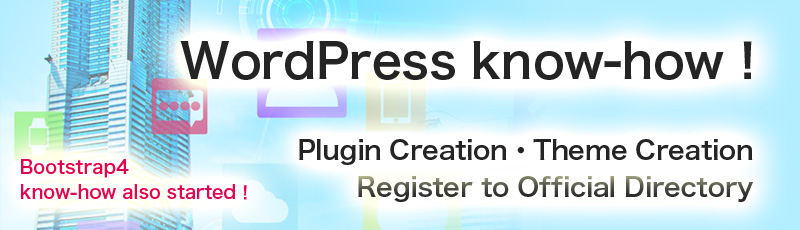
Language
Use "Paint" software for this time.
Open the "Paint" software and drag and drop the picture on the canvas.
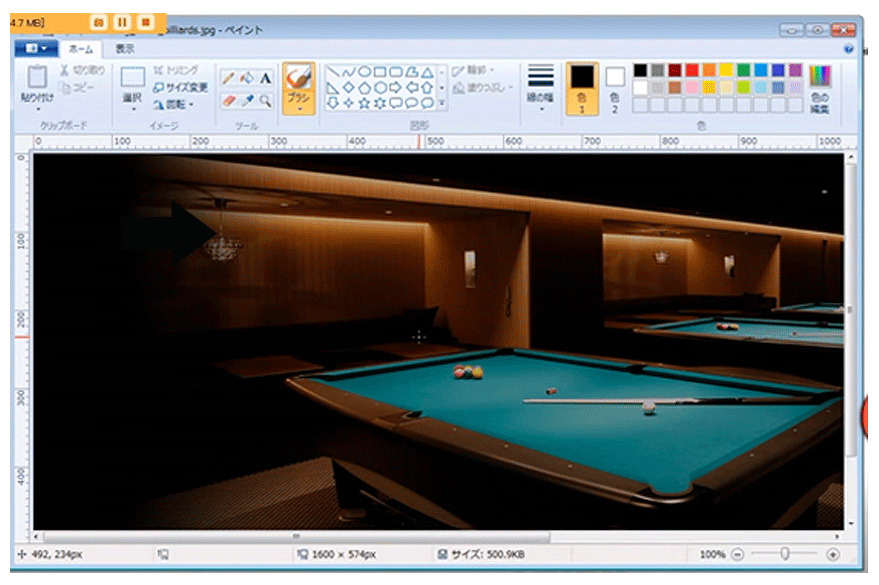
Click "Size Change"(サイズ変更) and make the width to 960px.
(The main picture of Jimdo is 960px.)
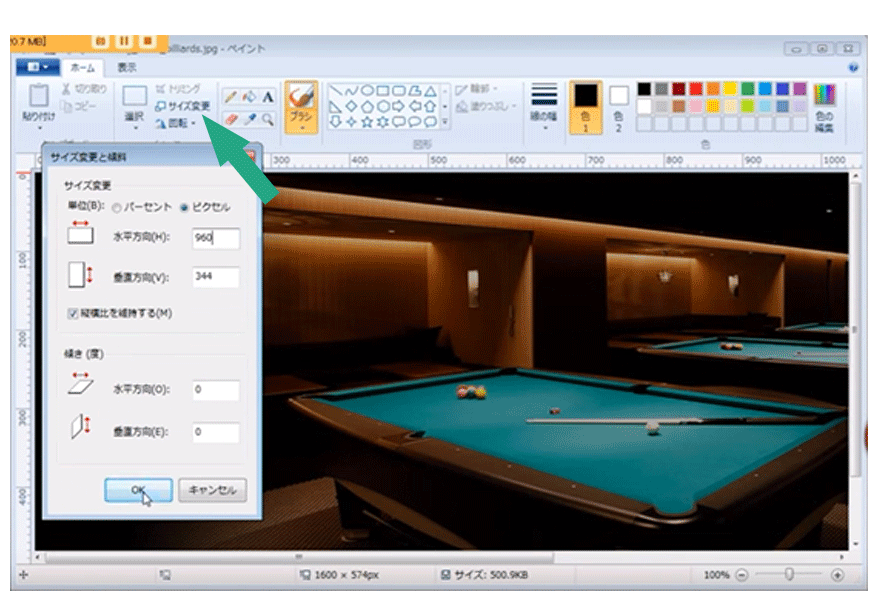
Use "Select tool" to take the part you want to show.
The width and height number is written on the bottom.
Adust the height to 260px and click "Trimming"(トリミング).
You have made the picture of width 960px and height 260px.
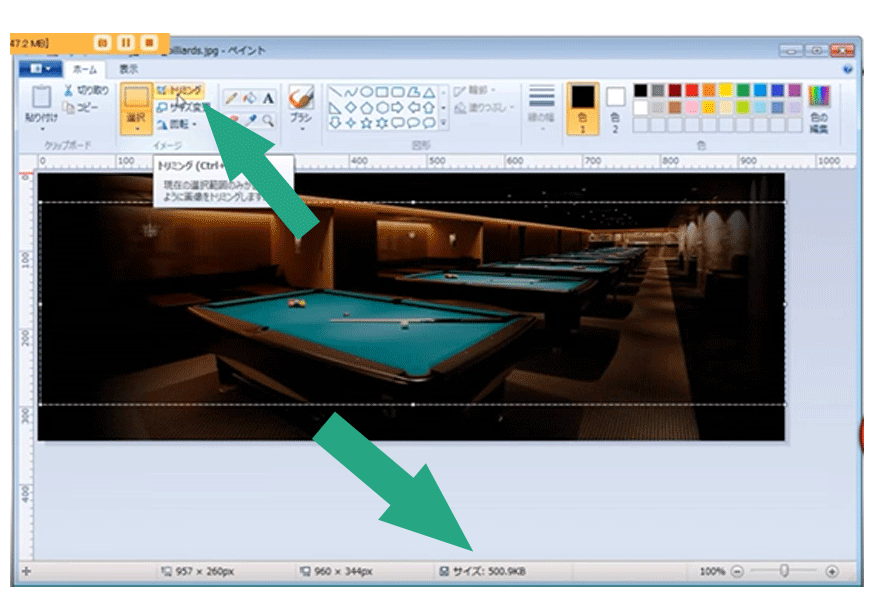
Write words by using "Text" tool"(テキストツール). (Set opacity, color, and size.)
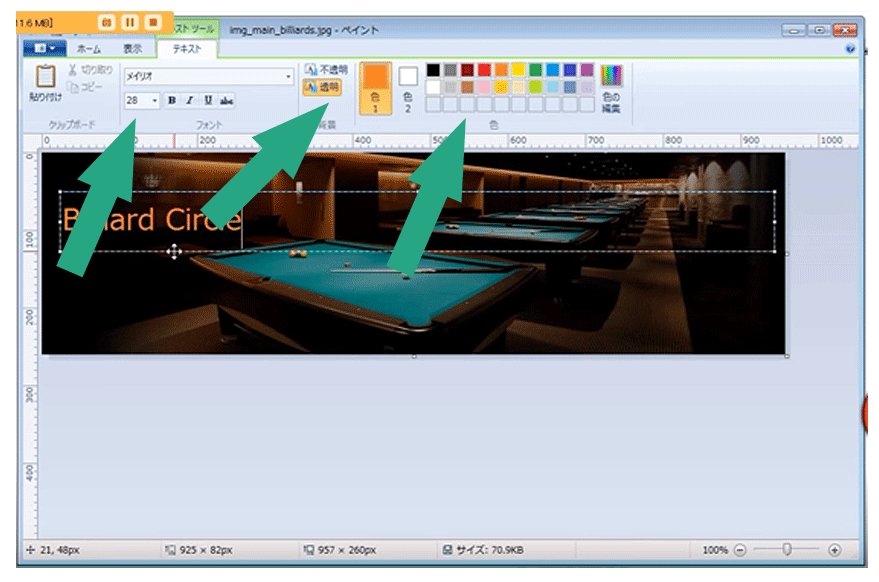
Go back to your Jimdo website. Click "Menu"(管理メニュー) on the left menu.
Click "Design" (デザイン).
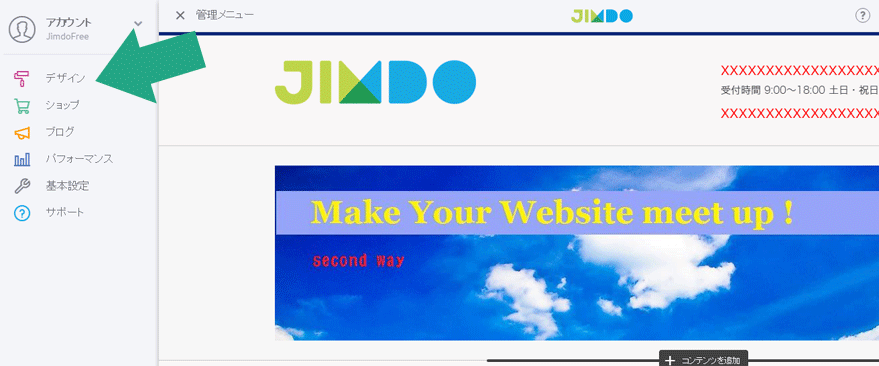
Click "Custom Tmeplate"(独自レイアウト) on the left menu.
Click "Files"(ファイル) tab.
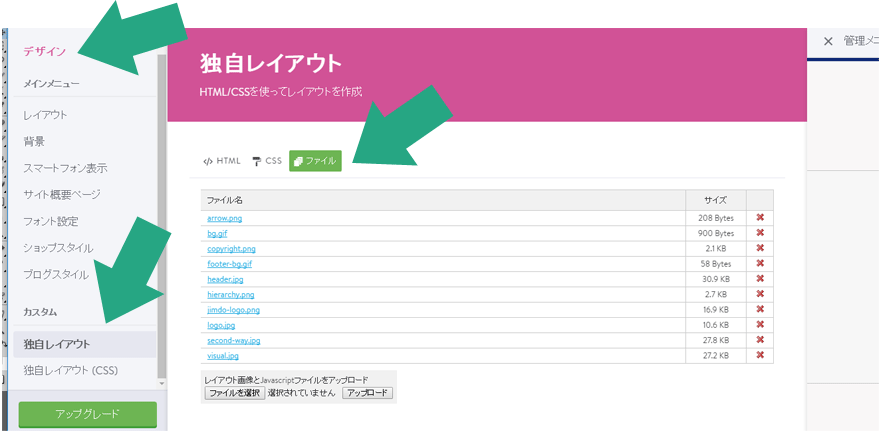
Change the name of the picture to "visual.jpg". (.jpg is an extention name.) Choose the picture and upload.
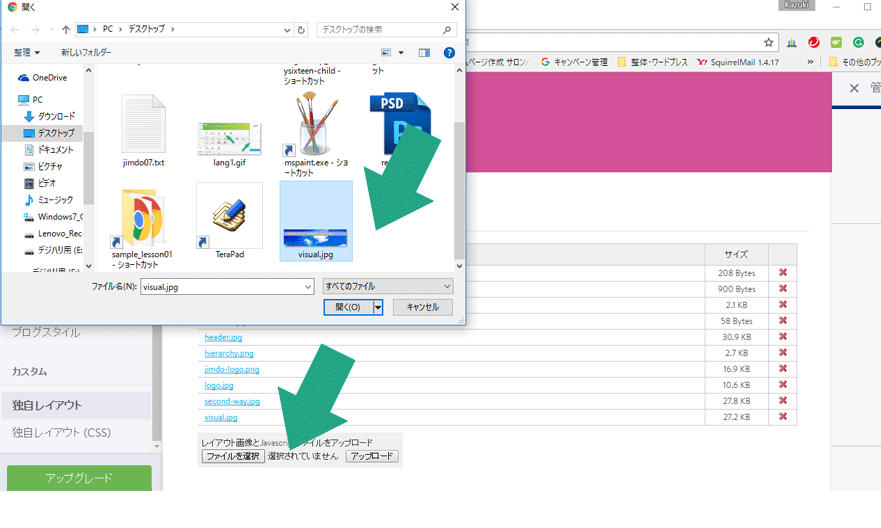
Click HTML.
Change the part of the alt on line 22.
Fill in the name of the website title.
Sample: You can write "Roppongi Billiard Club" if the website is about billiard club in Roppongi.
(Title is a part that the search engine can read. It does not affect the appearance of the website, but I suggest changing.)
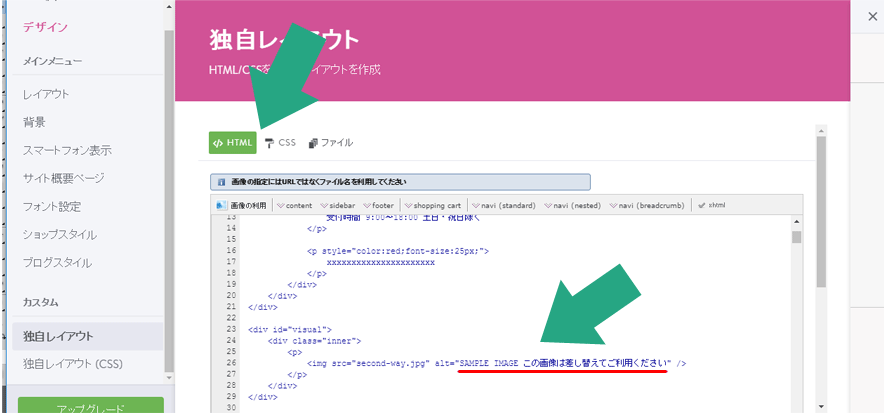
Scroll and click "Save"(保存).
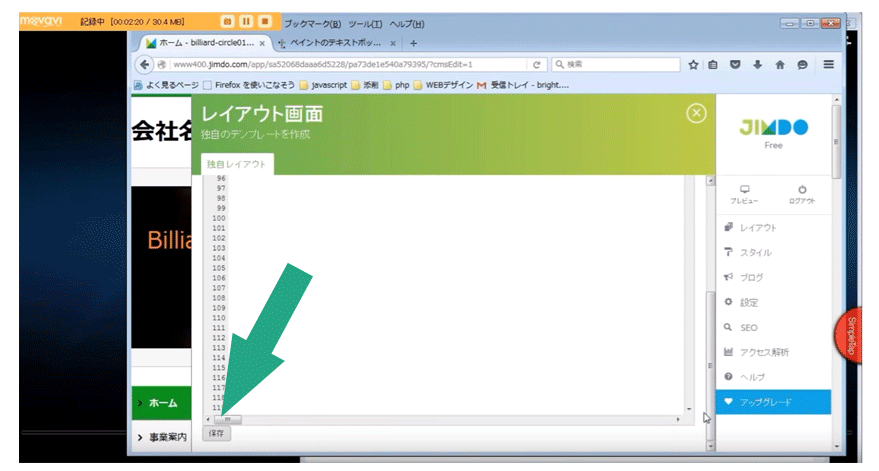
The main picture will appear.
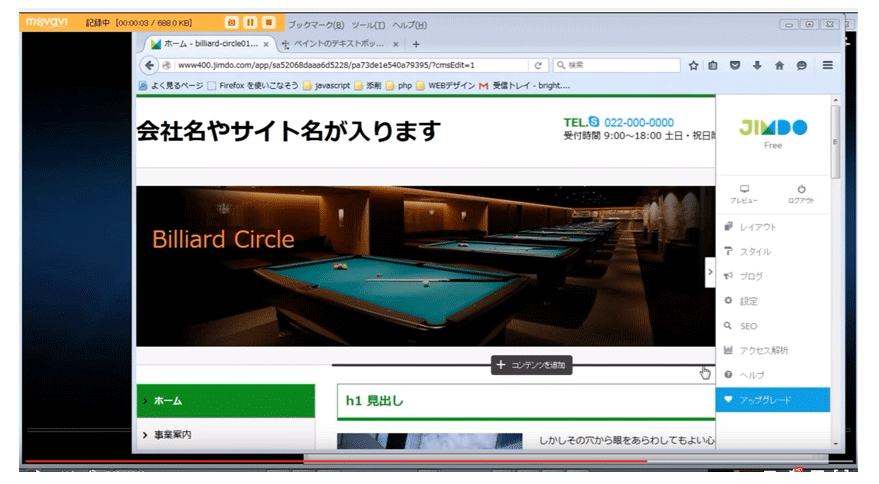
2017 1/26 Change different main pictures on different pages of Jimdo
2017 1/12 The importance of the main picture(Jimdo version)
2016 12/22 How to use the original domain to Jimdo
2016 11/09 Create 3D title for Jimdo website
2016 09/30 Create an original icon for Jimdo navigation
2016 09/16 Make an original title bar for Jimdo
2016 08/18 Add a box around the words on the Jimdo contents section
2016 08/03 Get the original domain
2016 07/07 Use "Google Analytics" to analyze traffic for your website
2016 06/23 "Tokyo" a new template for Jimdo
2016 06/09 Are you telling the appeal of your HP within 3 seconds in the catch copy?
2016 05/26 Which is better, Jimdo or Wordpress?
2016 05/12 10 contents that you can write into Jimdo top page.