

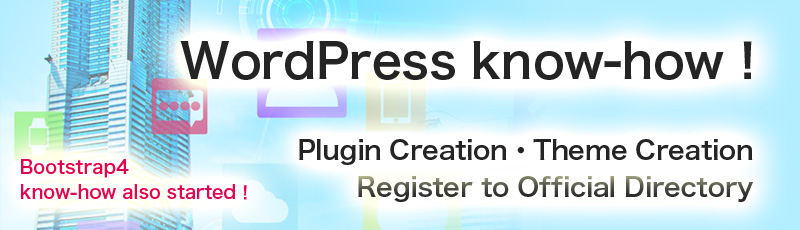
Language
Click "Plugins" from the left side menu.
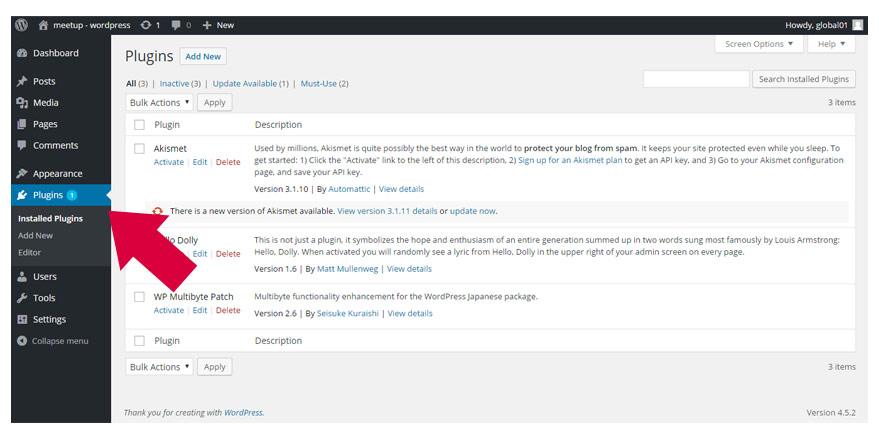
Click "Add New".
Type "TinyMCE Advanced" in the Keyword input section.
"TinyMCE Advanced" install button will appear.
Click "Install".
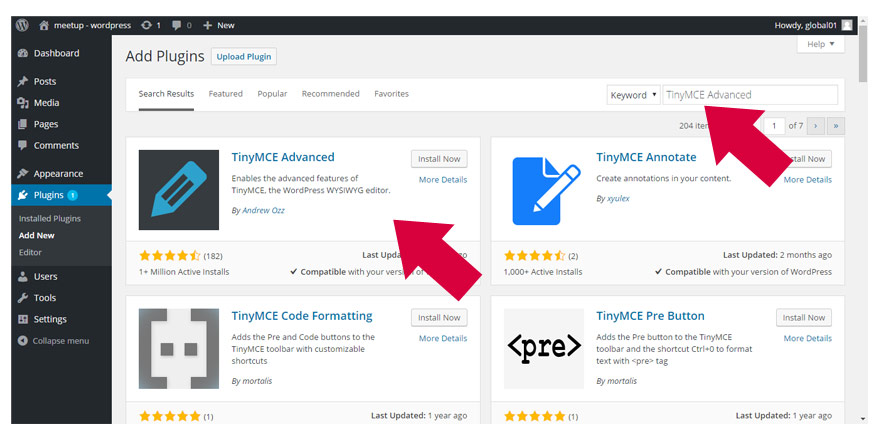
Click "Activate Plugin".
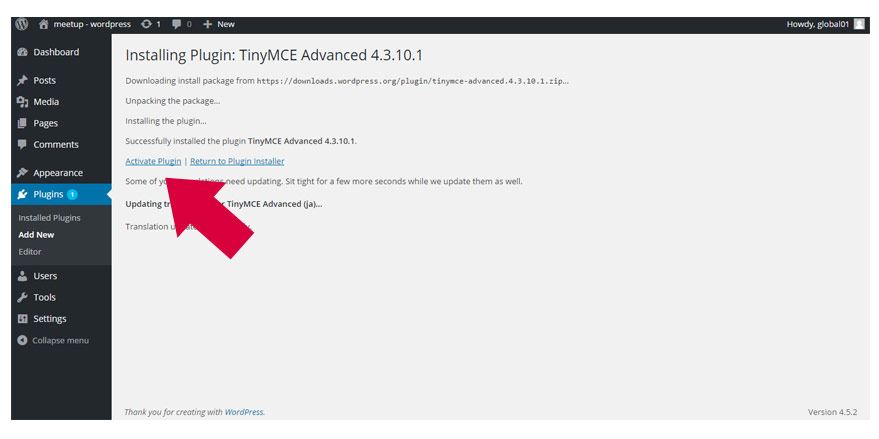
Click "Setups".
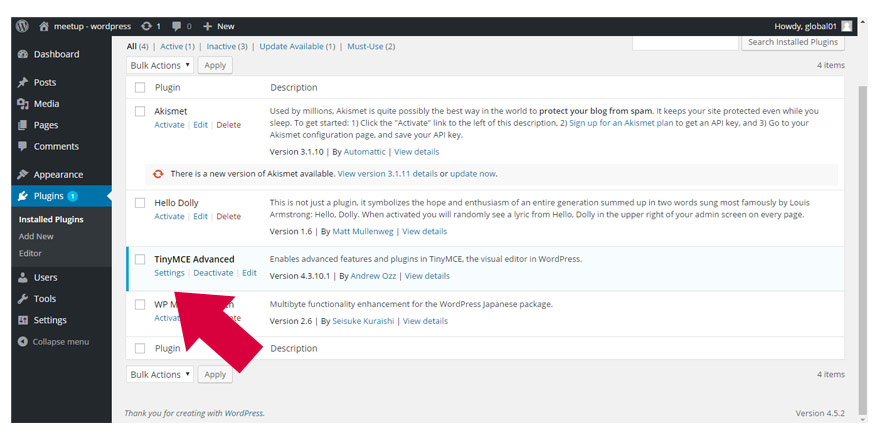
Drag and Drop one of the icons to the top section.(The example is for the "Font size". The icon is already on the top section depending on the version of the plugin. )
Click "Save Changes".
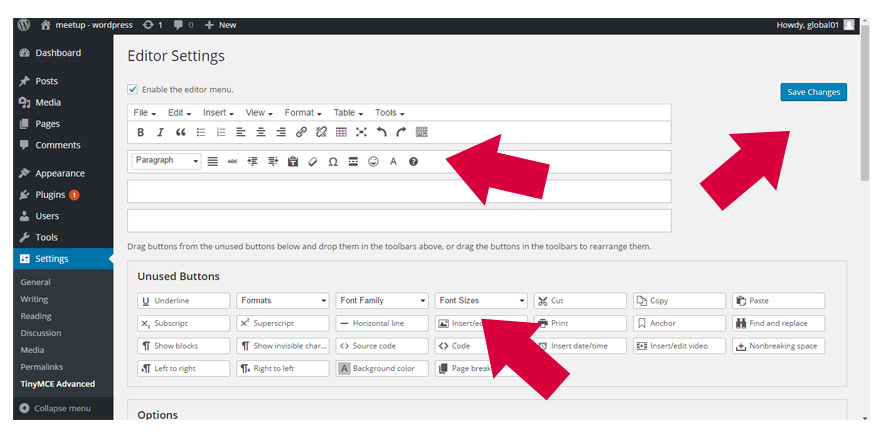
When you write contents on the "Edit Page", you can use the "Font Size".
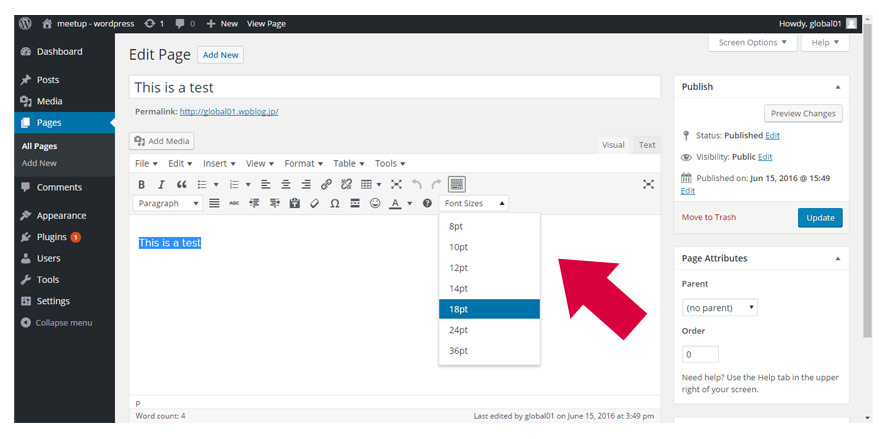
2017-06-22 Use "BackWPup" plugin for WordPress to backup your data NEW!
2017 3/2 Make "Child Theme" for WordPress
2017 2/17 Change the main pictures of "Home, blog, sample, and the other" pages for WordPress
2017 2/02 Use PHP to change different main pictures on different pages for WordPress
2017 1/20 Set different main pictures for each page on WordPress