

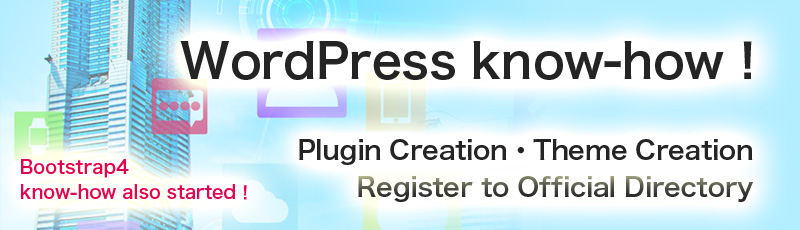
Language
I have written about how to change the main picture for four times on this website.
Next, the important step is to make "Child Theme".
When you change the code of the file of the theme, you will realize that the changed part will return to the original when you upgrade the theme or the WordPress itself.
You`ll be in trouble if this happens.
I will omit difficult explanations.
To say it easily, child theme will not return to original if you put the changed files inside the child instead of the parent theme.
I will explain how to make this.
Please make a new folder "virtue-child" because we are making the child theme of "virtue".
The understandable name will be fine.
You will upload this folder.
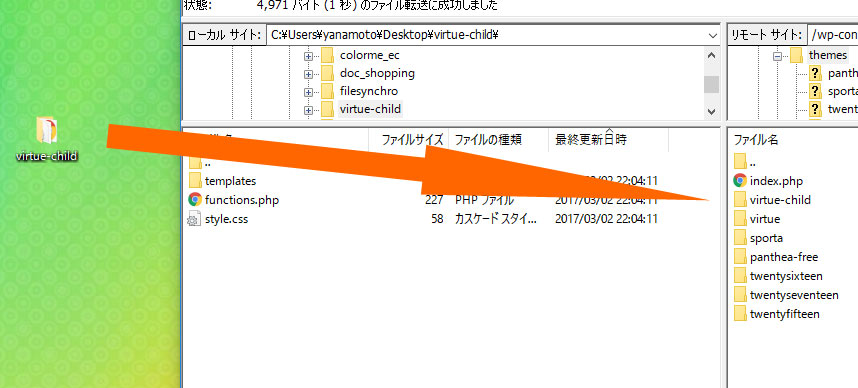
Make 2 new files "style.css" and "function.php" inside the "virtue-child" folder, and place a code inside both files.
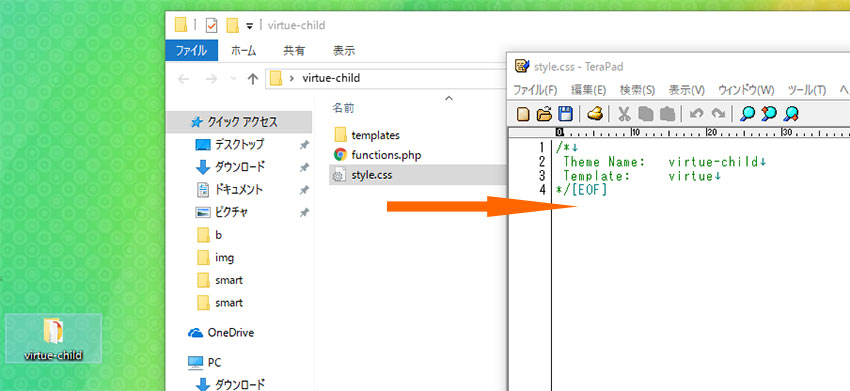
Inside "style.css", write "Theme Name:" and write "virtue-child" which is the name of the child theme.
On "Template:" write "virtue" which is the parent theme.
After writing the code, save it, and upload using the FTP.
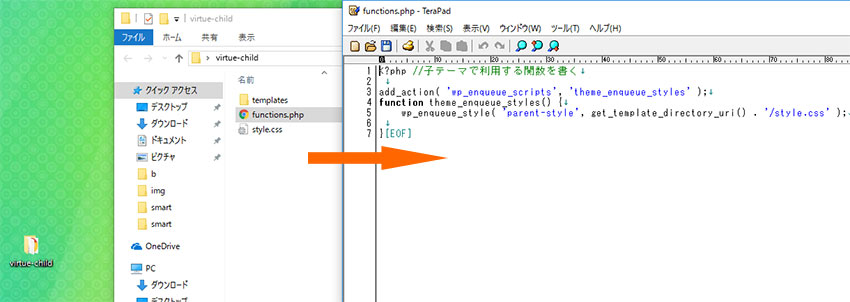
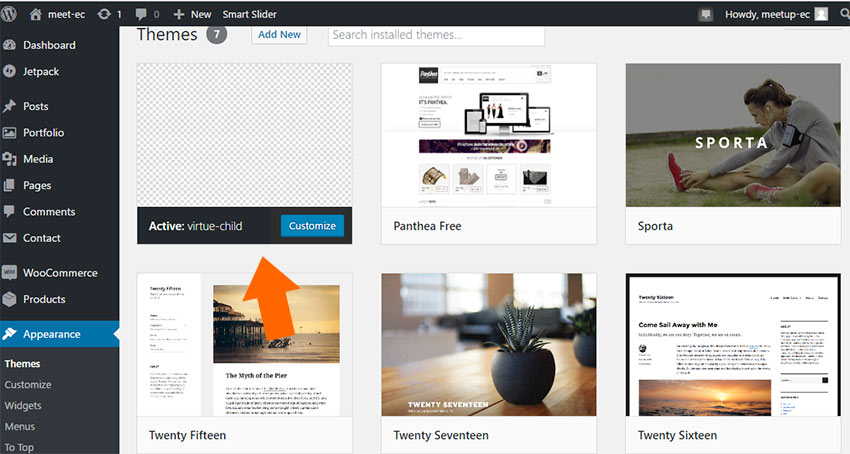
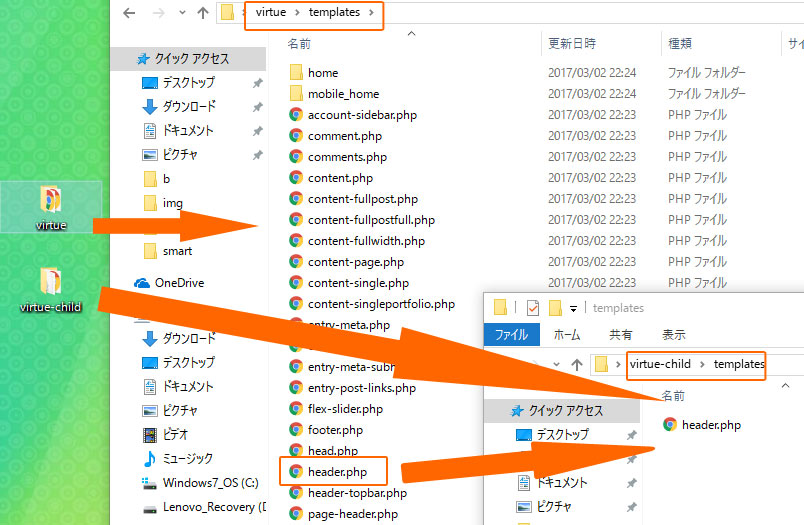
2017-06-22 Use "BackWPup" plugin for WordPress to backup your data NEW!
2017 3/2 Make "Child Theme" for WordPress
2017 2/17 Change the main pictures of "Home, blog, sample, and the other" pages for WordPress
2017 2/02 Use PHP to change different main pictures on different pages for WordPress
2017 1/20 Set different main pictures for each page on WordPress