

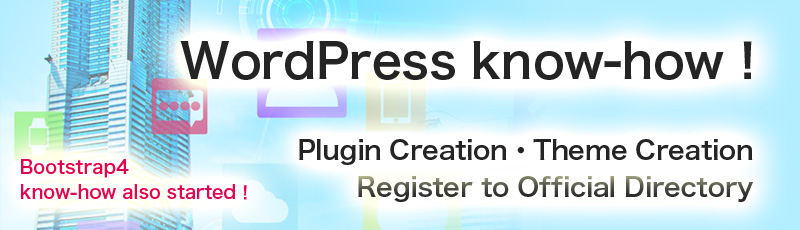
Language
Even if you make a website by WordPress, it`s terrible that the error happens when the hackers attack your website and codes are inserted onto the files.
Therefore, you need to backup the data so that you can restore it.
The famous plugin is "BackWPup".
We will install this and activate.
The data of WordPress is separated into two sections.
"database" and "files".
If you don`t backup these two, there is a high possibility that you cannot restore the data.
By excluding the difficult explanations, I will show you how to use this plugin.
First, install "BackWPup", and activate.
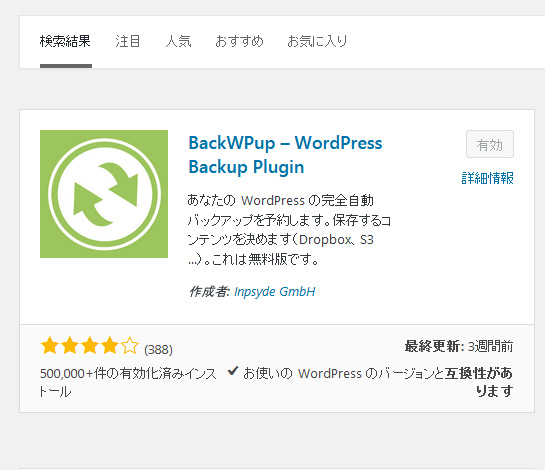
On the left side of "BackWPup", there is a menu button.
Mouse over "Add New Job" and click it.
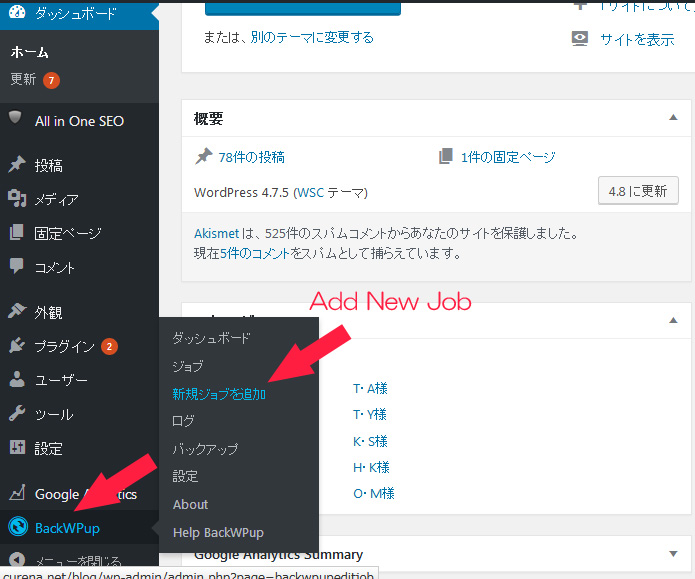
Please see the tab if it`s "General" or not.
Backup the "files" first.
Name it understandable that it`s a file backup.
Check only the "File Backup".
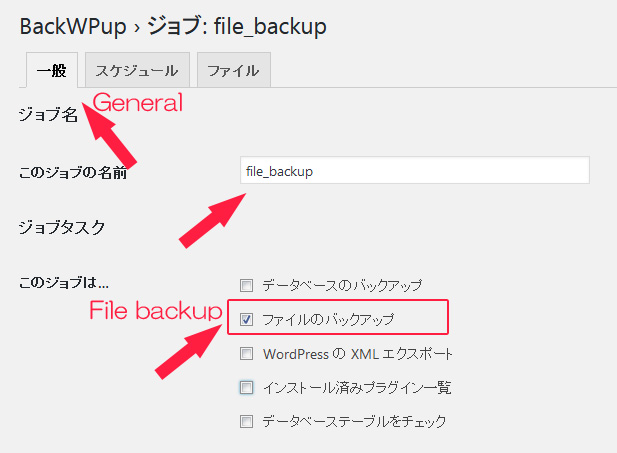
Make the format to "Zip" and check it only to "Backup to Folder".
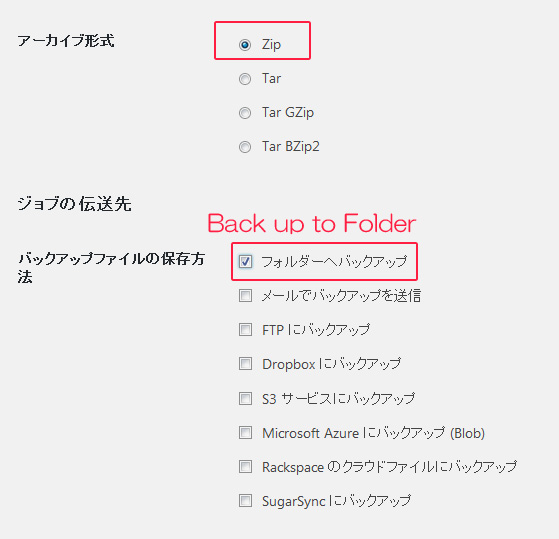
If you check the error part, you will receive an error message with an e-mail.
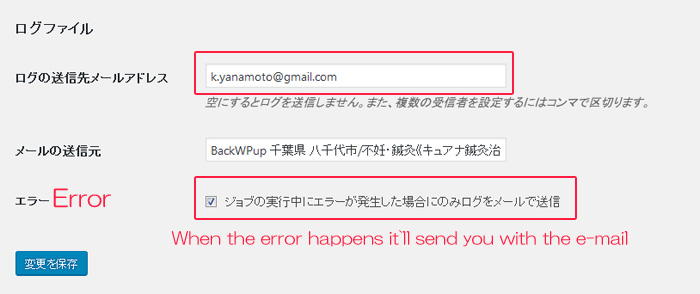
Click the "Schedule" tab and you can set the date of the backup.
Select "WordPress cron".
This time I will make the file backup once a week.
The backup files contain the files of the system of the WordPress and the uploaded pictures, etc.
Choose the time that is not active like midnight.
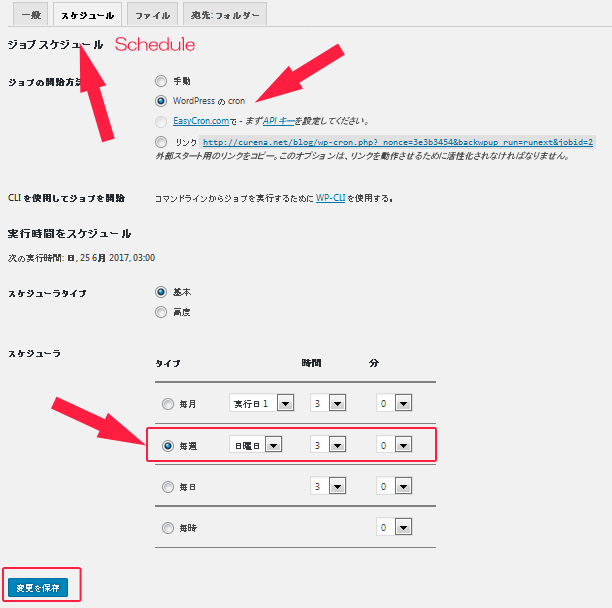
Click "Folder" tab and select the place to backup.
"File Deletion" is the number of backups that you can stock.
Click "Run now" to backup immediately.
You should check to see if you can backup correctly.
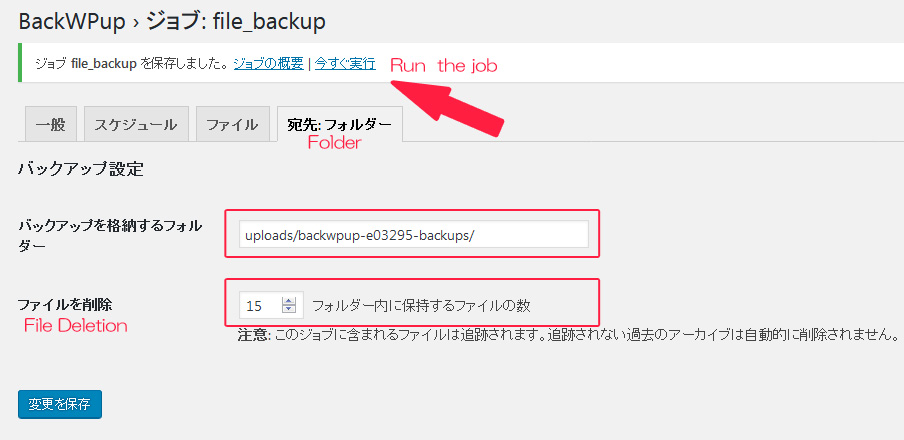
It`ll finish when the bar will be maxed to 100%.
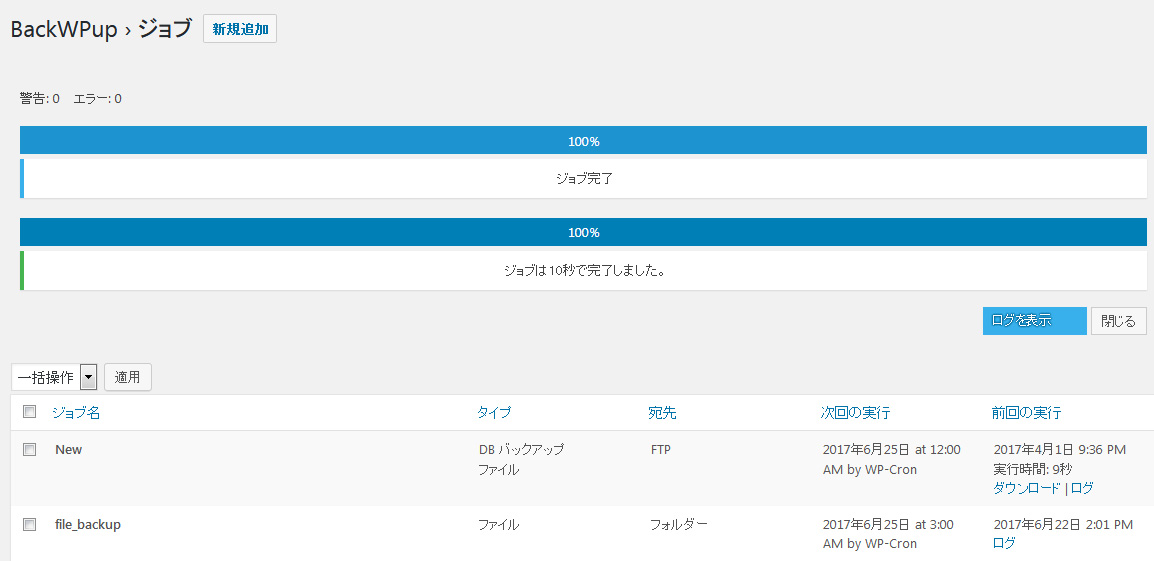
Next, backup the database data.
You can backup the data such as Posts or Pages text words and settings like e-mail address, etc.
Click "Add New Job"
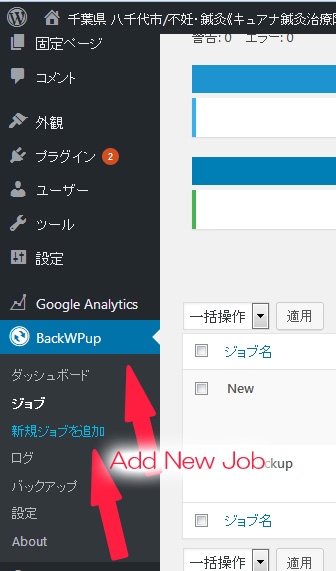
Please see the tab if it`s "General" or not.
Name it that you will understand that it`s a database backup.
Check "Database Backup" and "Installed plugins list".
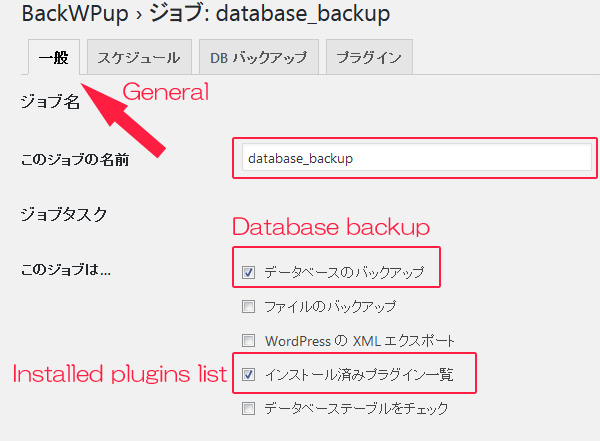
Select "Zip".
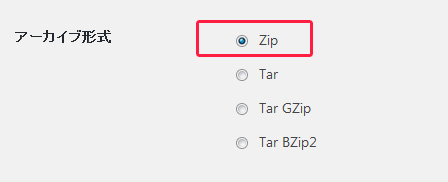
If you check the error part, you will receive an error message with an e-mail.
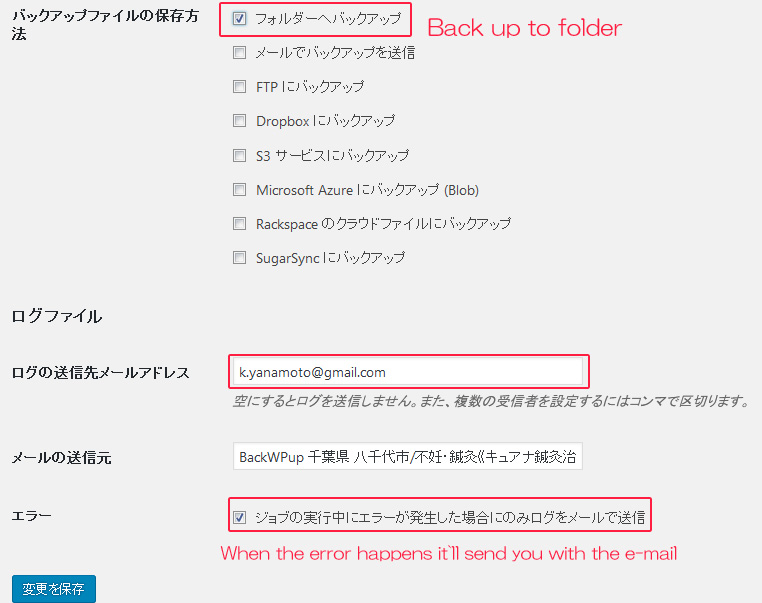
Click the "Schedule" tab and you can set the date of the backup.
Select "WordPress cron".
This time I will make the database backup every day.
Choose the time that is not active like midnight as well.
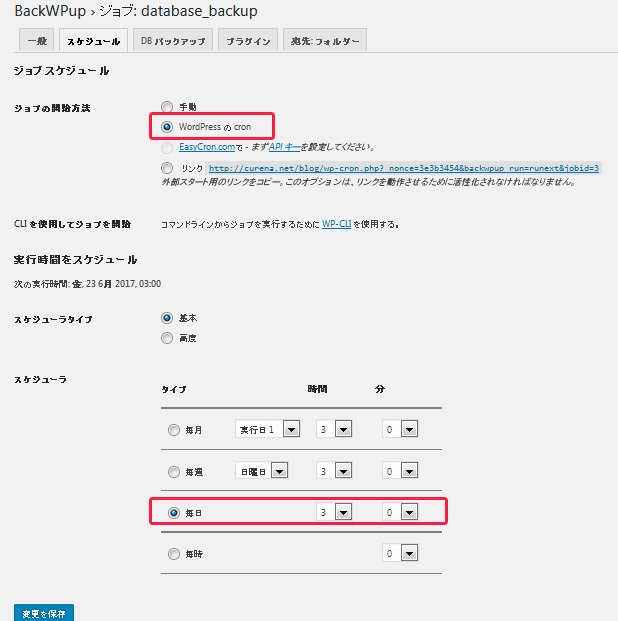
Click "Folder" tab and select the place to backup.
This time, I`ve added "/database" so that it is understandable that it`s a database backup.
"File Deletion" is the number of backups that you can stock.
Click "Run now" to backup immediately.
You should check to see if you can backup correctly.
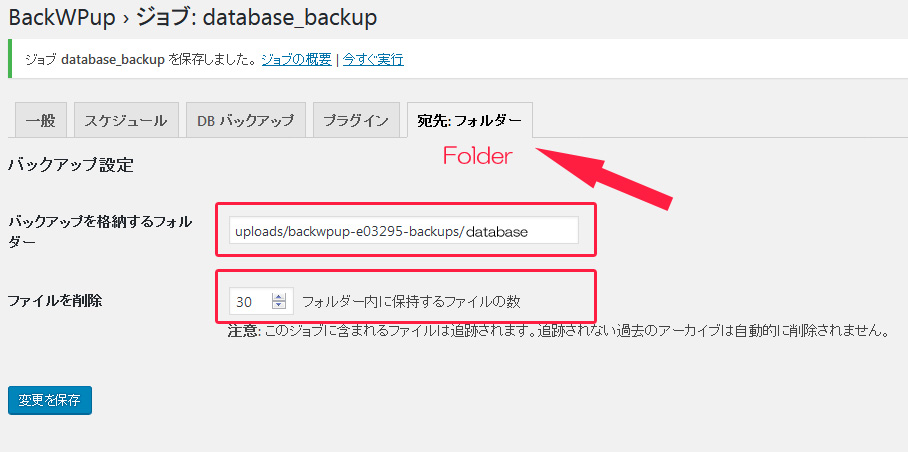
When you click "Backup" from the side menu, you can download the backed data.
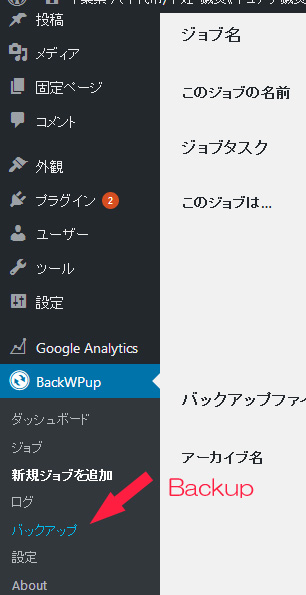
Select "Database" or "Files".
You can mouse over the name to click the "Download" button.
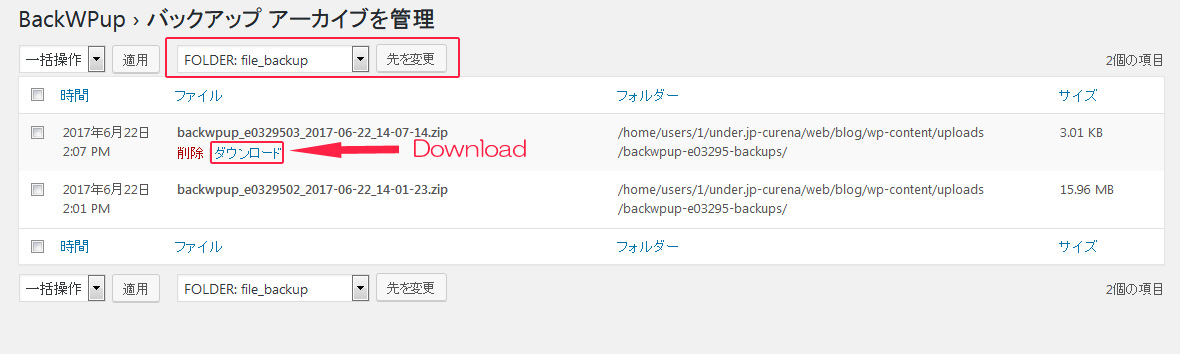
You can check how to restore the database from this article.
(Please use the chrome translation system or other tools to make it English.)
https://blog.s-giken.net/137.html
You need to use "PHPMyAdmin" to restore the database, so you have to get the password from the hosting server you are using to login.
For WPblog users, the way how to restore is different so you need to see the help. How to restore depends on the hosting server so follow the explanation on the hosting server you are using.
Backup is very important to prevent from loosing your data.
I suggest using the plugin "BackWPup".
2017-06-22 Use "BackWPup" plugin for WordPress to backup your data NEW!
2017 3/2 Make "Child Theme" for WordPress
2017 2/17 Change the main pictures of "Home, blog, sample, and the other" pages for WordPress
2017 2/02 Use PHP to change different main pictures on different pages for WordPress
2017 1/20 Set different main pictures for each page on WordPress